How to Reactivate a Shopify Store: Stepwise Guide
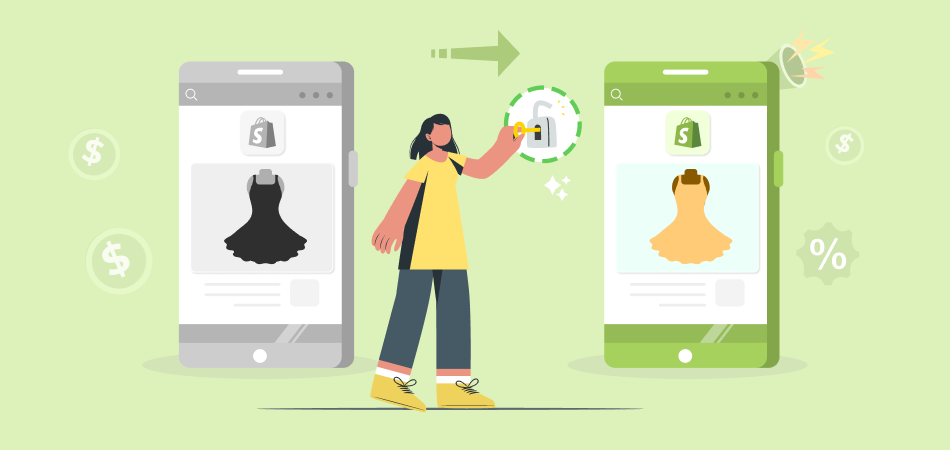
Running an online store on Shopify comes with numerous benefits. However, there may be situations where your Shopify store gets deactivated—whether due to missed payments, policy violations, or an intentional temporary pause. If you're looking to bring your store back online, this guide will walk you through the store reactivation process step by step.
Why Your Shopify Store Is Deactivated
Whether your store was closed voluntarily or due to an issue with Shopify, reactivating it requires understanding the reason for deactivation and following the right steps to restore full functionality. Below, we explore the common reasons a store might be deactivated and how to get it back up and running.
1. Missed Subscription Payments
Shopify operates on a subscription-based model, and if you fail to pay your monthly fees, your store may become inactive. If your payment method is outdated or insufficient funds cause a failed transaction, Shopify will temporarily freeze your account until payment is made.

|
Manage Multiple Stores In One Account Multiple Stores Management - Link and manage multiple stores on different platforms in one place |
2. Store Closure by Choice
Some merchants choose to close their stores temporarily or indefinitely due to business restructuring, seasonal selling, or personal reasons. If you manually closed your store but want to return, Shopify allows you to reactivate it easily within a certain time frame.
3. Shopify’s Policy Violations
Shopify has strict terms of service, and if your store violates any of its policies—such as selling prohibited products, engaging in fraudulent activities, or failing to meet compliance requirements—your store may be deactivated by Shopify. Reactivation in these cases requires resolving the specific issue with Shopify’s support team.
4. Chargebacks and Fraud Issues
If your store has an unusually high number of chargebacks or fraudulent transactions, Shopify may temporarily deactivate your account to investigate. Resolving these issues typically involves providing proof of legitimate business operations and working with Shopify’s risk assessment team.
5. Expired Domain or Issues with Third-Party Services
If your Shopify store relies on a custom domain and it expires, customers may not be able to access your website. Additionally, integrations with third-party payment providers or apps can sometimes cause disruptions, leading to temporary deactivation until issues are resolved.
Steps on How to Reactivate Shopify Store
Understanding the cause of deactivation is crucial, as different issues require different solutions. Below, we provide an in-depth breakdown of how to successfully reactivate your Shopify store based on various scenarios.
Step 1: Log in to Your Shopify Account
Before attempting to restore your store, you need to access your Shopify dashboard.
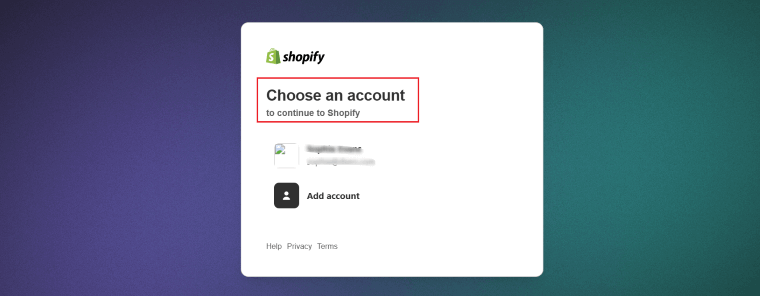
- Go to Shopify’s login page (https://www.shopify.com/login)
- Enter your store credentials (email and password).
- Check if Shopify displays a reactivation message upon login.
- If you can't remember your password, click on the "Forgot password?" link to reset it.
If your store was deactivated recently, Shopify may still allow you to log in and see the deactivation notice and instructions on how to proceed.
Step 2: Identify Subscription Issue
If your store was deactivated due to non-payment, you must update your billing information and pay any outstanding charges.
1. Check Your Billing Section
Once logged in, go to Admin Panel > Settings > Billing to view your payment history and unpaid invoices.
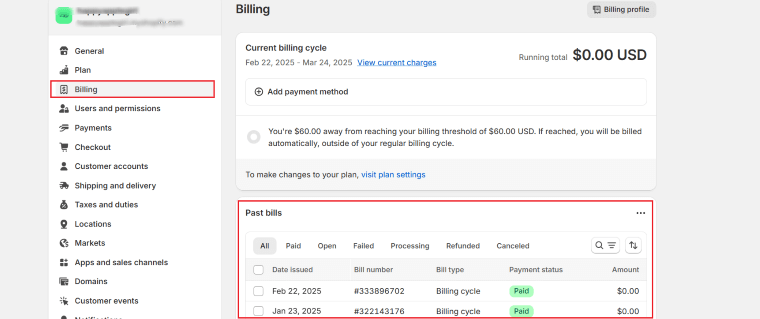
Shopify usually allows a grace period (the duration varies by plan), after which your store will be frozen if the payment isn’t processed.
2. Update Your Payment Method
If your payment failed due to an expired card or insufficient funds, update your details under Settings > Billing.
Shopify accepts payment methods including credit/debit cards, PayPal, and Shopify Balance.
3. Pay Any Outstanding Balance
Shopify will prompt you to pay any overdue charges before reactivating your store.
Once payment is successfully processed, your store should be live again.
4. Choose a New Plan (If Required)
If your plan was canceled due to prolonged inactivity, you may need to select a new Shopify subscription plan before reactivating.
You should navigate to Settings > Plan to select an appropriate plan.
Step 3: Reactivate a Store That Was Closed by Choice
If you intentionally closed your store and now want to reactivate it, follow these steps:
1. Check for the Reactivation Option
Shopify allows store reactivation within a limited time frame (usually 90 days after closure).
If your store is still eligible, you will see a reactivation prompt.
2. Choose a Subscription Plan
If you closed your store but want to resume operations, you’ll need to resubscribe to a Shopify plan via Settings > Plan.
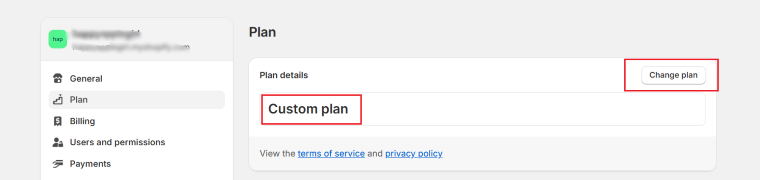
Shopify will not charge you for the period your store was inactive.
3. Review and Update Store Settings
Since your store was inactive, check if product listings, apps, and payment gateways are still configured correctly.
Step 4: Resolve Shopify Policy Violations
If Shopify deactivated your store due to a policy violation, you must address the issue before requesting reactivation.
1. Check Your Email for Details
Shopify typically sends an email explaining why your store was disabled.
Look for subject lines like "Important: Your Shopify Store Has Been Deactivated" to understand the violation.
2. Review Shopify’s Terms of Service (TOS)
Shopify has strict guidelines on prohibited content, including restricted products (e.g., firearms, adult content, counterfeit goods, or high-risk financial services).
Visit Shopify’s Acceptable Use Policy for reference.
3. Contact Shopify Support
If you believe the deactivation was a mistake, or if you’ve resolved the issue, reach out to Shopify via:
- Live Chat: Available through the Shopify Help Center
- Email Support: Provide relevant documentation to prove compliance.
4. Request a Review of Your Store
Once you’ve addressed the policy issue, submit an appeal through Shopify Support.
If Shopify verifies compliance, they will reactivate your store or provide instructions on how to proceed.
Step 5: Address Chargeback and Fraud Issues
If Shopify flagged your store due to excessive chargebacks or fraudulent transactions, you’ll need to resolve these issues before reactivation.
1. Review Your Chargeback History
Go to Admin Panel > Orders and check any flagged chargebacks.
Identify transactions that led to Shopify freezing your account.

|
Place Orders to AliExpress In Seconds DSers Bulk Order - Place 100s of orders to AliExpress in a few seconds with a just few clicks |
2. Provide Supporting Documents
Shopify may ask for:
- Business registration details (to prove legitimacy).
- Supplier invoices (to confirm the authenticity of products).
- Shipping and tracking proofs (to resolve disputes).
3. Reduce Chargebacks by Improving Trust
- Implement fraud prevention tools like Shopify’s Fraud Protect.
- Communicate return policies and shipping timelines to customers.
- Enable CVV and address verification to prevent fraudulent orders.
4. Contact Shopify’s Risk Team
If Shopify blocked payments or deactivated your store, contact Shopify Support and explain your situation.
Step 6: Renew Your Domain or Fix Third-Party Issues
If your store is inactive due to domain or external service issues, follow these steps:
1. Renew Your Domain
Go to Settings > Domains in Shopify to check your domain status.
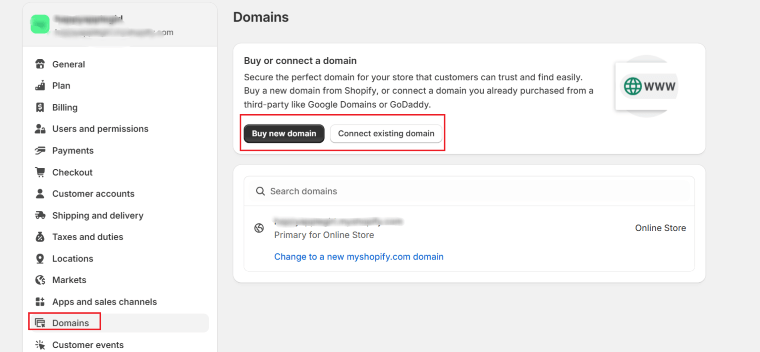
If purchased via Shopify, renew it directly in the admin panel.
If you are using a third-party provider (e.g., GoDaddy, Namecheap), renew it via their website and update DNS settings in Shopify.
2. Reconnect Third-Party Payment Providers
- Check if Shopify Payments, PayPal, or Stripe need reactivation.
- Update any expired API credentials for smooth transactions.
3. Check for App Conflicts
- Go to Settings > Apps to review integrations.
- Remove or update apps that might be causing disruptions.
If issues persist, Shopify Support can help troubleshoot connectivity problems.
Step 7: Confirm Store Settings
After reactivating your Shopify store, review and update key settings. Verify your store details under Settings > Store Details, ensuring your business information, currency, and time zone are correct.
- Check payment settings under Settings > Payments to confirm active gateways like Shopify Payments or PayPal and update banking details if needed.
- Review shipping and tax settings in Settings > Shipping and Delivery and Settings > Taxes and Duties to ensure accurate rates and calculations.
- Update notifications and legal policies under Settings > Notifications and Settings > Legal to confirm automated emails and store policies are correctly set up.

|
Pre-set the Best Shipping Methods DSers Shipping Settings - Pre-select your favorite shipping method to save money and time |
Step 8: Update Apps and Themes
Ensure all apps are working properly by checking for updates under Apps in your Shopify admin. Reinstall any disconnected apps and remove outdated ones to improve store performance.
Next, update your Shopify theme to ensure compatibility and security. If using a custom theme, contact the developer for necessary updates. Preview your store to check for missing images, broken layouts, or navigation issues. A well-functioning theme ensures a smooth shopping experience.
Step 9: Test Your Store
Before relaunching, test your store’s functionality. Navigate through your website on both desktop and mobile to check responsiveness and loading speed. Place a test order to confirm payment processing, checkout flow, and email notifications.
Verify that discount codes, abandoned cart emails, and tracking tools like Google Analytics or Facebook Pixel are working correctly. Ensuring a seamless shopping experience will help prevent issues once customers start returning to your store.
What Other Staff Could You Do
Reactivating your Shopify store is just the beginning. To maximize your store’s potential and boost sales, consider implementing advanced strategies to streamline operations, improve customer experience, and stay ahead of the competition. Here are some key steps to take after reactivating your store.
Integrate Multiple Platforms
Expanding your sales channels can significantly increase your store’s reach. Shopify allows seamless integration with marketplaces like Amazon, eBay, and Walmart, enabling you to attract customers from different platforms.
Additionally, setting up your store on social commerce platforms such as Facebook Shops, Instagram Shopping, and TikTok Shop can drive more traffic and sales. Synchronizing inventory and orders across these platforms ensures smooth operations and minimizes overselling issues.

|
Tracking Number with Auto Sync Auto Sync Tracking Numbers - Automatically sync the tracking number from AliExpress to your store |
2. Automate Competitor Price Tracking
Staying competitive in eCommerce requires monitoring market trends and competitor pricing. Automated pricing tools can help you track price fluctuations and adjust your pricing strategy accordingly.
Apps like Prisync and Repricer integrate with Shopify to provide real-time competitor price monitoring, ensuring that you remain competitive without manually checking prices. This approach helps attract price-sensitive shoppers while maintaining profitability.
3. Enhance Experience with Social Media
Social media plays a crucial role in brand awareness and customer engagement. After reactivating your store, leverage social platforms to reconnect with your audience. Share engaging content, such as product demonstrations, customer testimonials, and behind-the-scenes stories, to create a sense of community.
Using paid advertising on Facebook, Instagram, and TikTok can also drive targeted traffic to your Shopify store. Additionally, influencer collaborations and user-generated content can enhance credibility and encourage social proof.
Boost Your Sales with DSers
Once your Shopify store is back up and running, using powerful tools like DSers can help you scale your business and increase revenue. DSers helps save your time and reduce manual workload. By leveraging DSers alongside Shopify’s robust features, you can focus on marketing, customer experience, and business growth without worrying about inventory management.
Now that your store is reactivated, it’s time to take full advantage of these tools and strategies to boost your sales and make your business more successful than ever!









 Company
Company
 Why Choose DSers
Why Choose DSers
 Blog
Blog
 Help Center
Help Center




 Live Chat
Live Chat